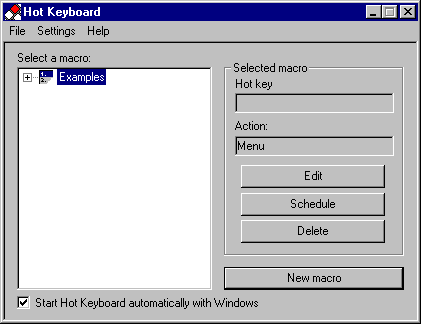
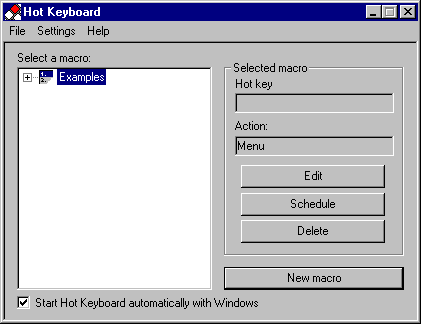
This is your "master control panel" and is what is first displayed when you double-click on the Hot Keyboard icon in the systray or press the hot key to activate main dialog.
With this dialog you can view, create, modify or delete your macros, or assign them schedules.
Select a macro - highlight a macro to modify or delete from this complete listing of your macros. You can also right click on it to get a pop-up menu of operations to take on this macro.See also:
Edit Macro dialog window